Parenting(Age 5 to 8) | Academic | General | Parenting(Age 9 to 12) | Parenting(Age 13 to 16) | 2 year AGO
What is a Minecraft Server and How to Make it?

Minecraft is a video game in which players can make a 3-dimensional world by using an assortment of various blocks. It is a task that needs the creativity of the players in designing and building their virtual world. In this game- through mining, a player can break and collect almost every block and further assemble that broken block to create new things. With the new Java edition of the game, players can customize the game and create their new mechanics, assets, textures, and items. Since there is no particular goal in this game so there is no particular way of playing it. The players are allowed to achieve anything by themselves as per their desire. Pre-defined Modes of Minecraft - Creative mode In this mode, players can build anything as per their imagination by using unlimited resources provided to them. - Survival mode In this mode, players need to collect different resources like wood and stone by analyzing the world.
Also, players will have to build a house for their protection against enemies and save food for their survival. - Multi - Player mode This game also supports multi player mode which enables several players to interact and communicate with each other in one word. Players can connect either to one of the worlds which are publicly available or create their own world with the help of a private Minecraft server. How can you make your own Minecraft server? Before setting up and running an online server, children must be careful and take care of the instructions. Children must take permission from their parents and follow all the required instructions.
Using an online server means their external IP is accessible to all and anyone can join using this address and play in their Minecraft world. Parents must take care of whom their children are playing with. Let’s see how children can set up our own Minecraft server:
- PC setup instructions
- Verify the latest Java version
- Minecraft is a Java-based game so make sure that the latest version of Java must be used.
- Server files will be required and these are available for free at Mojang’s site
- Open the Minecraft server download page and downloadMinecraft_server 1.11.jar.
- After finishing the download, copy the Minecraft_server 1.11.jar file into a new folder and rename it to the Minecraft server.
- Double click this file to run it. Some new files will start appearing on your screen.
- Version of Minecraft The above-mentioned instructions will apply only if the version of the game is updated to the latest version. 3. Batch file for running server
- Right-click on Minecraft_server 1.11.jar.
- Select New > Text Document and name it Run.
- Open a notepad document and paste the 1 cmd /k java ‐Xms1G ‐Xmx1G ‐jar Minecraft_server.1.11.jar.
- Click File > Save As and in the field of saving as select all files.
- Set the file name to Run.bat and don’t forget to remove.txt at the end of the filename.
- Agreeing to the EULA Mojang provides a license agreement and one has to agree to it before launching the Minecraft server.The file Eula.txt indicates that one has agreed to the license agreement.
- Double-click Eula.txt.
- Change the line Eula=false to Eula=true.
- Launching server Double-click Run.bat and the server will launch. A window will appear with information about the server. Till the time this window is open, the server is running and players can connect.
- The server window The server gives information to keep track of everything when the player is not in-game. The player can see memory used by the server in the Stats panel,currently connected people in the Player panel, and server messages and chats in the log and chat panel. The bottom right field can be used for entering server commands.
- Joining the server
- Run Minecraft and on the main menu click multiplayer.
- Click Add Server and name it in the Server name field.
- Type "localhost" in the Server Address field.
- Click Done.
- Select the server and click Join Server.
- Port forwarding The next step is the adjustment of settings on the router so that other players can also access the player’s computer through it. This process is separate for everyone as all can have kinds of routers. If the router is not on the list of the site, the entry searching for the closest number to the model of router or search port forwarding or model number of the router on the web. After this, the player can take the help of customer support if required.
- Finding an external IP address Follow these steps:
- Open the browser and go to Google.com.
- Search for "external IP" in the search bar and then press Enter or Return.
- Google will tell the external IP address. It will either be IPv4 or IPv6 and will look like 12.34.456.789 and save this number so that other people can connect with the player.
- Connecting to server Now the connection has been post-forwarded and other players can connect with the help of an external IP address. After this, follow these steps:
- In Minecraft, click Multiplayer.
- Click Add Server.
- Enter a server name, address which is an externalIP address followed by the port number.
- Click done. Now the game will try connecting with the server and after connecting, select the server and join it.
- By using an external IP address anyone can join the player ensure that person must be trustworthy.
- Server. properties File Server properties are the settings of the game adjustable by using the file in the server folder.
- Open file with any text editor and the properties of the Minecraft world can be changed by changing the lines of the file.
- The most common properties that can be changed are game mode from creative to survival or vice versa and the number of maximum players. Do not change anything in the server properties.
Conclusion:
Now children are good to go with their own Minecraft server and play with as many friends as they want. Having a server of their own they can work on various changes such as managing game settings, adding mods, allocating memory that needs to be spared, and customizing the white-list. It is always recommended to start small before going crazy on the game. Parents must take full control of their children’s game watching what they are doing and with whom they are playing.






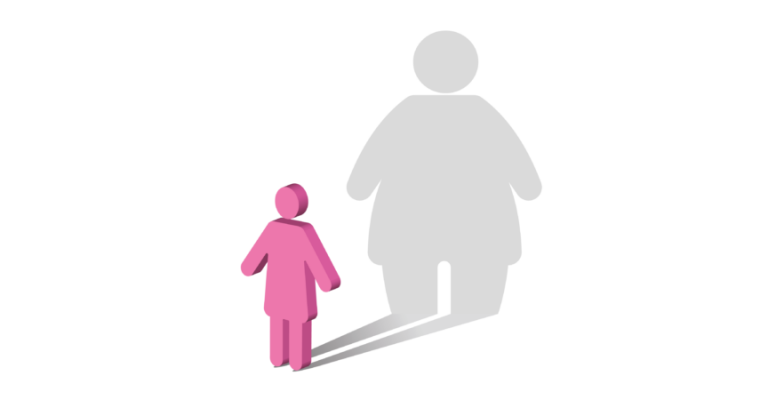







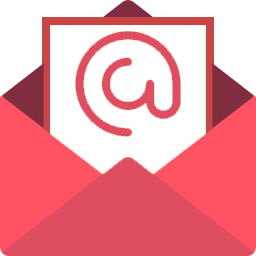
Post a Comment: